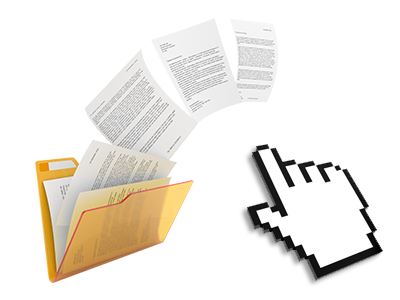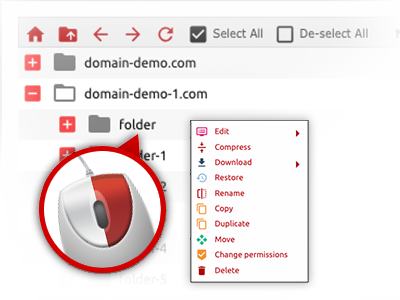The kalcho 99 File Manager
A File Manager complete with each of the tools you’ll need
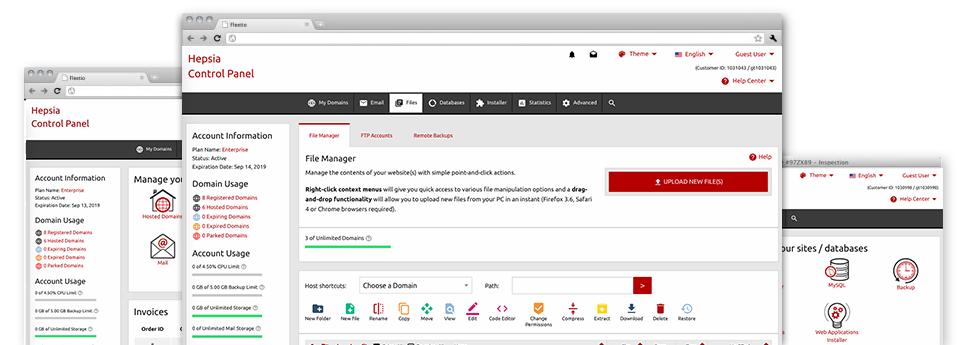
Used as FTP (File Transfer Protocol) software substitutes, web–based file management tools have always been sluggish and poorly featured. Still, when using the File Manager built in the kalcho 99 Website Control Panel, you will not only employ a speedy, responsive and user–friendly file management software, but also a software instrument that will make an external FTP application unnecessary. Consider a few of the options that we have integrated into our File Manager.
Drag ’n’ drop file upload options
Transfer files to your web sites without any difficulty
The File Manager in your Website Control Panel features a swift, drag’n’drop function that will allow you to transfer data files between your computer and your hosting profile without the need to apply an FTP (File Transfer Protocol) tool. You can easily pull files from your PC and drop them in your Website Control Panel with a click of the mouse by using a risk–free SSL connection.
The drag’n’drop feature is included in the Website Control Panel, therefore, you do not need to set up any third party software package to employ it. It also works well on all major Os’s, so all you need to do to use it is sign in to your File Manager.
Right–click context menus
Look at the whole set of available file managing options with merely a click of the mouse
Because of the right–click menus we’ve included in the File Manager, it is possible to manage your files easier than ever. Click on a file or folder and from the panel that will show up, find the actions that you want. It is possible to rename, copy, move, download, edit, preview, archive, unarchive and delete virtually any selected file. When you click a folder, furthermore, you will view the solution to make a new sub–folder or file inside it.
When you select different files or directories, it is easy to apply identical procedures for all of them simultaneously.
Archive/Unarchive files
Archive or extract archive files in seconds
As opposed to a large number of file management user interfaces as well as FTP clients, the kalcho 99 Website Control Panel boasts a way to archive/unarchive files considerably faster. It is simple to operate. To get a directory shrunk to a lightweight size, just select it and then click the Compress button. To unwrap the belongings of an archived folder inside your account, select it and then click the Extract button. The File Manager supports an assortment of file extensions, like .ZIP, .RAR and .TAR.GZ.
Integrated file editors
No third–party software packs are necessary
We have included a couple of file editors in the Website Control Panel to help you to generate quick and easy adjustments for your files and never have to make use of third–party software. Within the File Manager there is also a WYSIWYG editor that will help you check all the changes which you come up with right away, a code editor which includes syntax emphasizing for your personal .PHP or .JS files, in addition to a plain text editor for more expert users. Any changes which you come up with and keep can be demonstrated quickly on the web.
You have access to the file editors using the buttons near the top of the file table and / or by right–clicking a particular file/folder.
A logical folder structure
Your files structured in an uncomplicated way
Each of the files inside your web hosting account are arranged into folders. Each and every web host features its own primary folder, which uses the file hierarchy you have defined. In this way, it is really very easy to manage all of your current hosts in one location without any probability of becoming lost or puzzled.
By default, you’ll see each of the hosts conveniently contained in a table and if you mouse–click once on a given host, you will observe all the sub–folders and files pertaining to it. By clicking two times, you are going to go to a webpage which is focused entirely on that host exclusively. A different way to open the folder associated with a certain host and to use it solely, is using the drop–down menu towards the top of the primary File Manager file table.
A user–friendly interface
A File Manager created for the general public
The majority of web File Managers are slow–moving and very difficult to work with. They give constrained options and aren’t really intuitive. We hope to improve that with the kalcho 99 File Manager. It was designed to be time and effort saving and also to resemble a product you are already well aware of – the File Manager on your personal computer.
All of its attributes, the drag’n’drop file upload options, the right–click contextual menus, the inbuilt file editors, etc. are there for a single reason – to make handling your website(s) simpler.
Work with multiple files
Modify an array of files at the same time
You’ll be able to work with a huge amount of files all at once making use of the multi–selection capability of the kalcho 99 File Manager. All you have to do is just press the Control key and click on the files or directories that you want to select. If you need to select a list of files/folders in a row simultaneously, pick the first file/folder, press the Shift key and afterwards choose the final file or folder inside the set.
For people with picked the wanted files/folders, you may either drag them to an alternative place, or apply different activities to them making use of right–click context menu or the buttons at the top of the file table.
Quick & simple password protection options
The simplest way to protect your data
To password–secure a folder within your web site, you have got to set up an .htaccess file manually. Having said that, this is time–absorbing and complex if you are not a professional in hosting. With the File Manager, you may create a password–secured directory and conceal its contents from the visitors with merely a handful of clicks.
Everything you should do is right–click a folder, pick out Password Protection after which choose the Add option. And then just state a username together with a password. No more configuration is needed and there is no reason to handle an .htaccess file. Our system will manage every thing on your behalf.